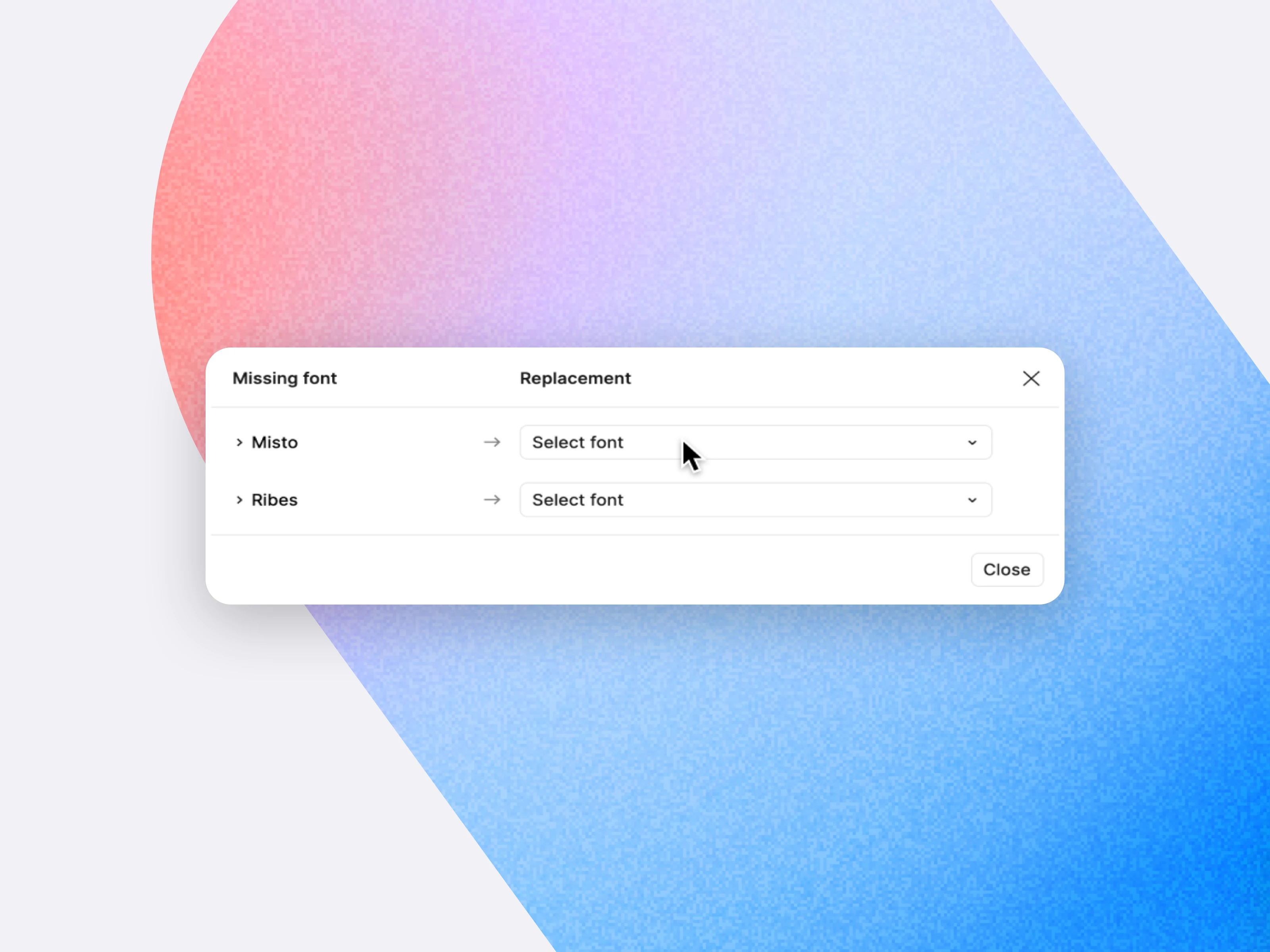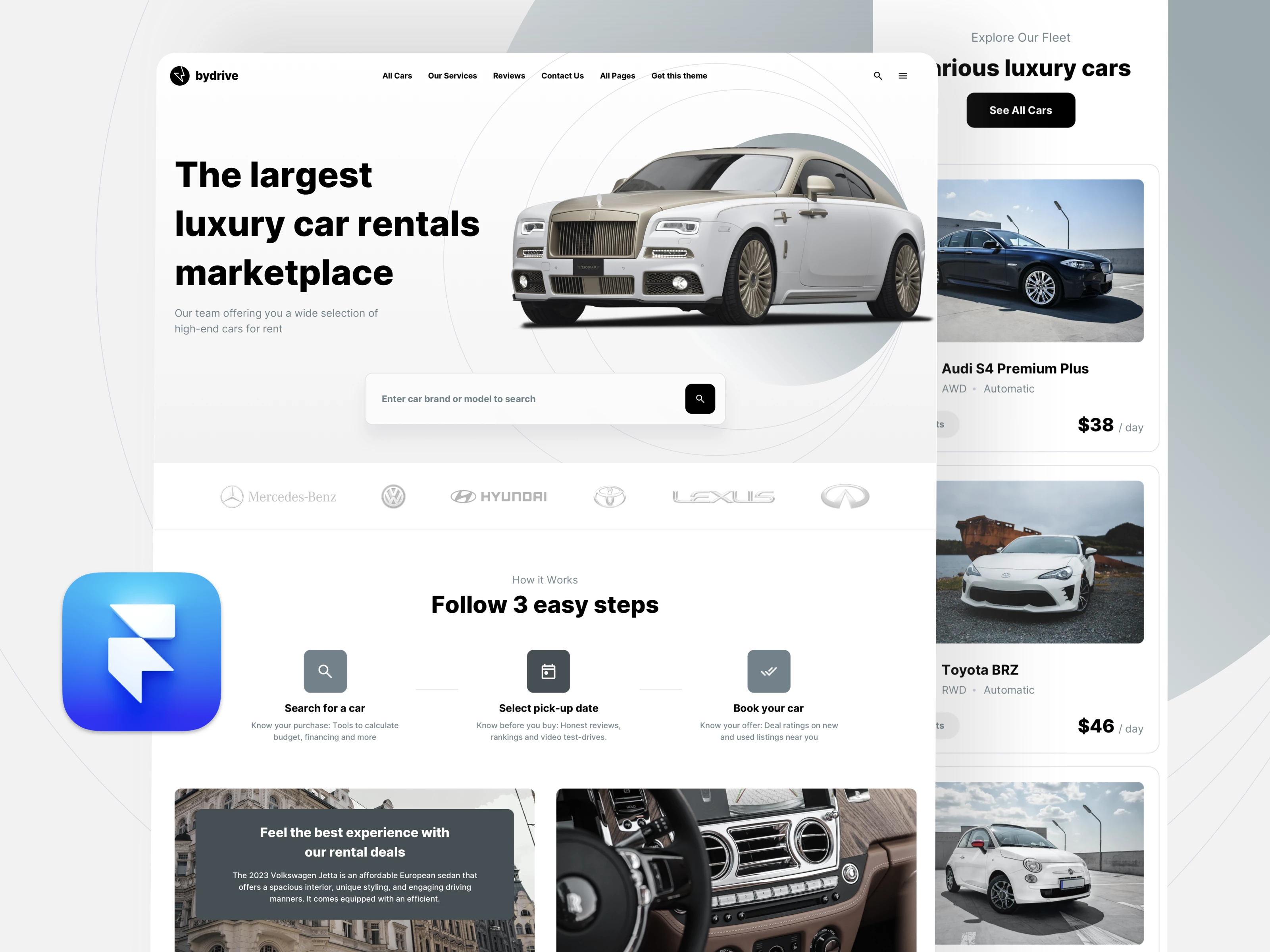A missing font icon will appear in the left sidebar of a Figma Design file if you don't have access to a font being used. This often happens because a font isn't installed on your computer, a specific font style is missing, or there are conflicting versions of the font.
If you select a text layer with a missing font, the missing font icon will also appear next to the font name in the right sidebar. To see which fonts are missing and identify the layers they're on, click the missing font icon A? in the left sidebar to open the Missing fonts modal.
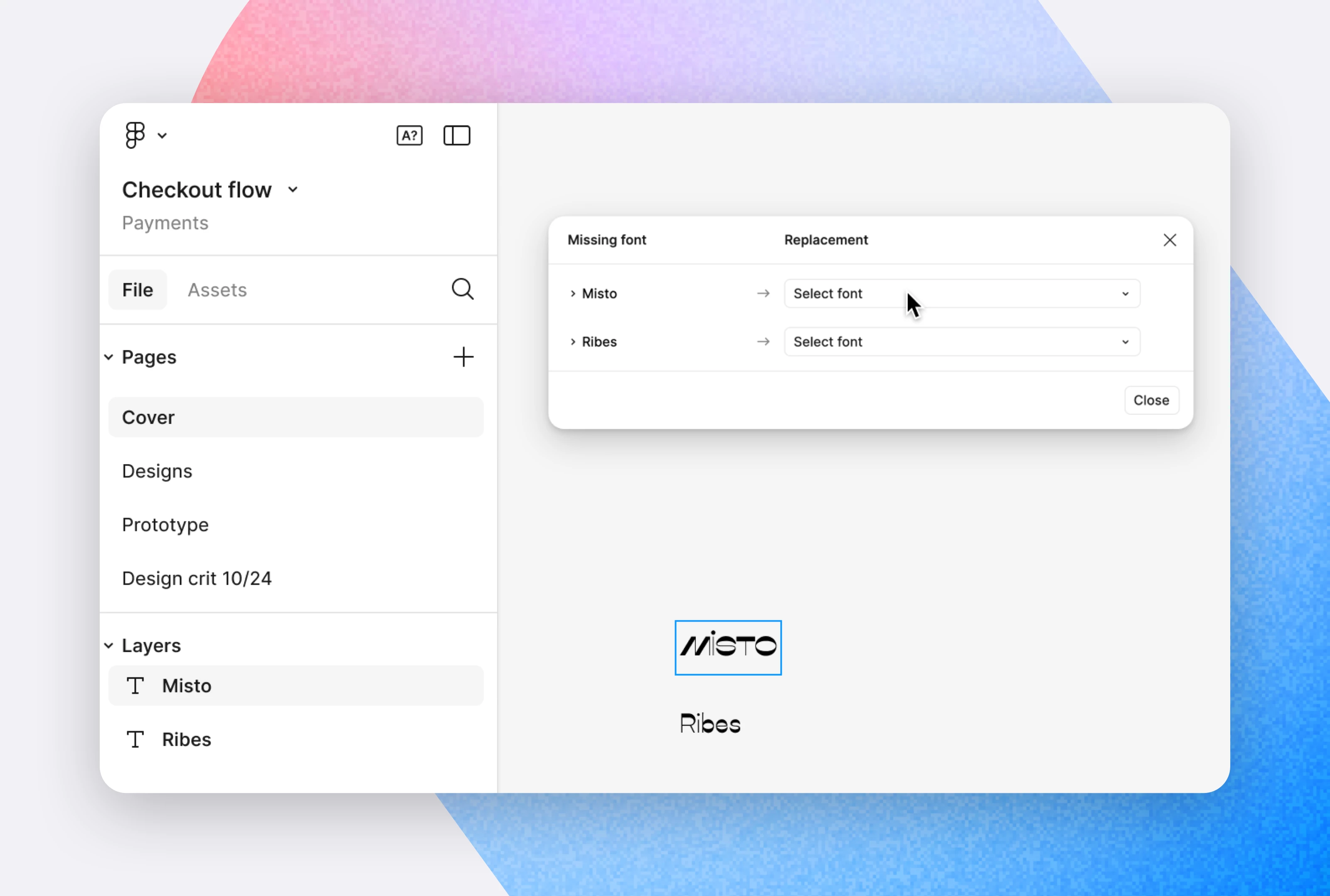
Common causes and solutions
The font is not installed on your computer
1. Prepare and download the font files
Font files are typically collections of OpenType (.OTF) or TrueType (.TTF) files. Each file corresponds to a specific font style. For example, if you're using Inter Regular, Inter Bold, and Inter Extra Light, you'll need three separate font files.
2. Install the font on your computer
To use a font, you must first install it in your computer's font manager.
- On Mac, this is called Font Book. As a general rule, if you can see a font in Font Book, it is installed on your computer. Apple provides guidelines for installing and validating fonts in Font Book on Mac.
- On Windows, you can install fonts by adding the font files to the Fonts folder.
3. Install the Figma font installer (browser only)
If you're using Figma in a web browser, you need to install the Figma font helper to use your own fonts in a Figma Design file. After installing it, reload any open files in your browser to begin using your fonts.
Font styles are missing
The missing fonts modal allows you to quickly update affected text layers to a font that is already available. This could be an installed font or a Google font, which are always available in Figma. When you update a font, the change applies to everyone working on the file.