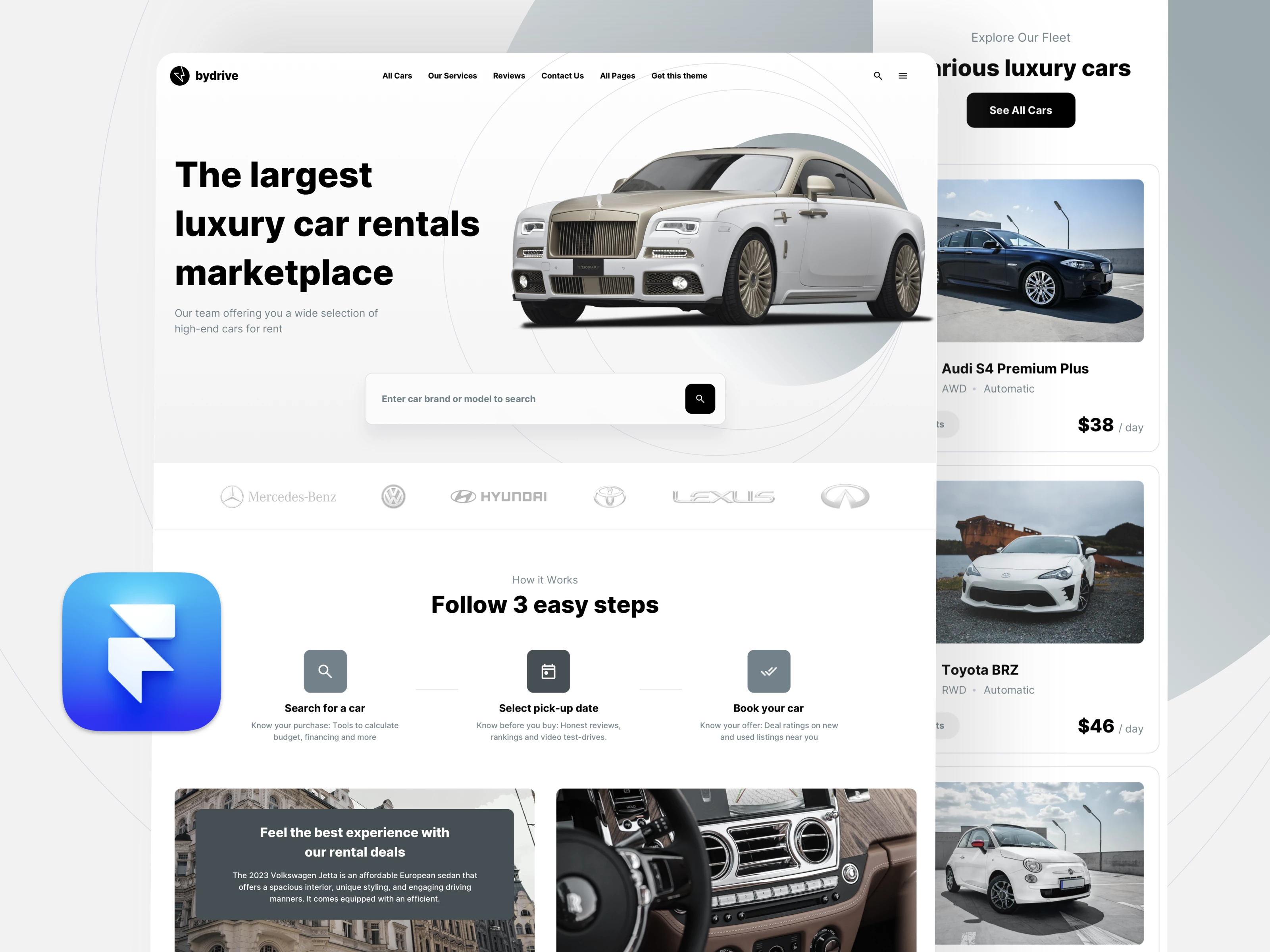This guide will show you how to open and edit Framer templates. These templates are essentially copies of projects created by other users. You'll learn how to open a project, edit its content, and attach a site plan to launch your own website.
This video dives into using Framer templates. Framer boasts over a thousand templates for all sorts of uses, with both free and paid options available, so there's truly something for everyone.
Introduction
Selecting and Using a Free Template
When you find a template you like, such as "Nanoc Card" from our demo, you can start using it right away. For free templates, just click "Use for Free." If it's a paid template, you'll usually get an email with an access link. Once you select a template, a copy is automatically created in your dashboard.
Selecting and Using a Paid Template from WhiteUI.Store
Once you buy a paid template from WhiteUI.Store, you'll get an email receipt containing download links and instructions. The download interface might look a little different depending on where you made your purchase. You'll find all the steps outlined in this guide mirrored in the Documentation.pdf file, which is included in the same download package as the template.

After making a purchase please follow the next steps:
- Download .zip file with a template
- Unzip the archive
- Locate and open Framer Remix Link.pdf file
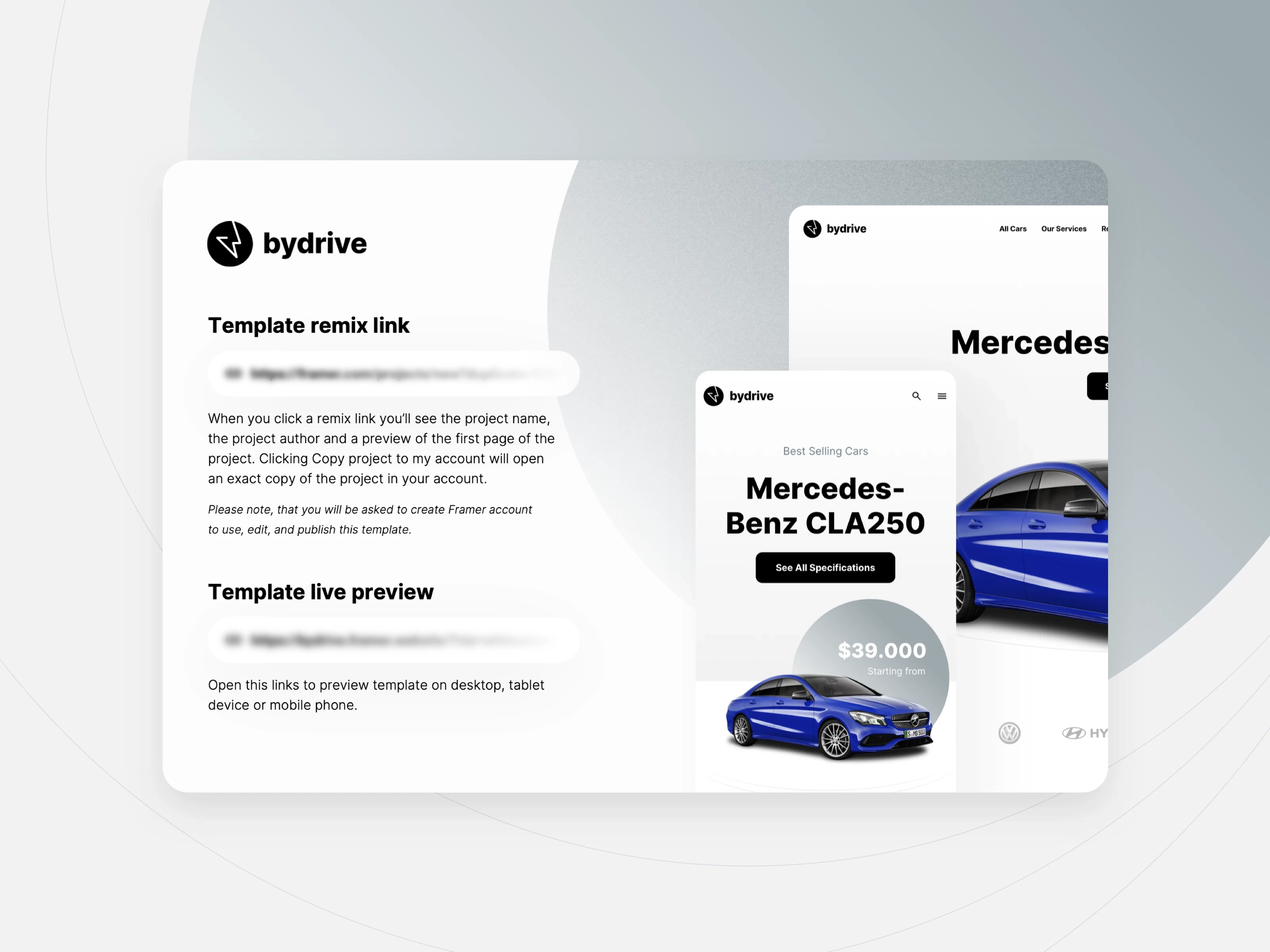
Ready to get started? Once you click that Remix link, you'll just need to sign in or quickly create a free Framer account. After that, hit the "Copy project to my account" button. With the complete UI kit now duplicated in your account, you're all set to dive into building websites with ease!
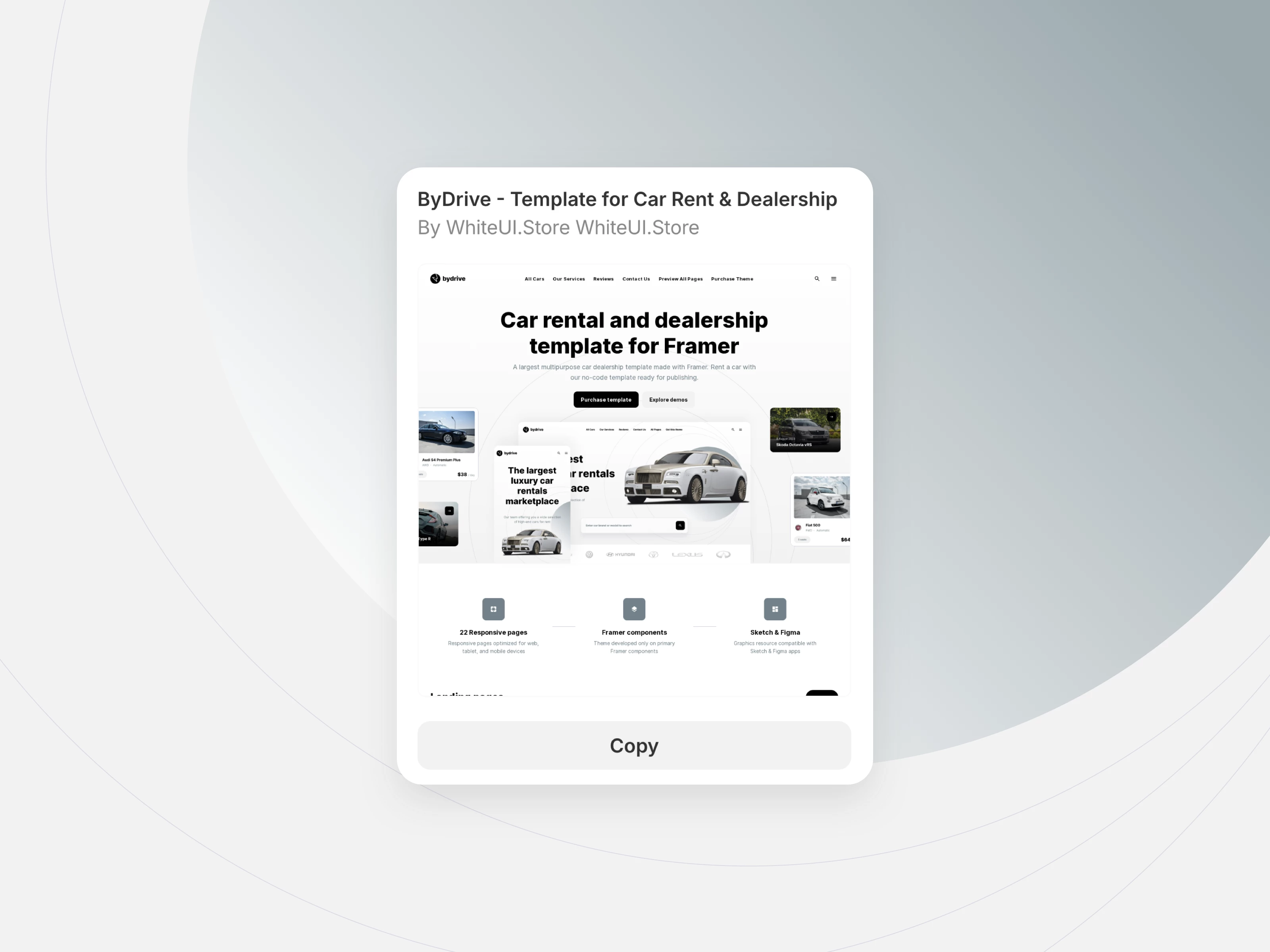
Editing Your Website Template
Think of Framer templates as ready-to-go projects. You can completely customize them, just like any project you'd start from scratch. This means you're free to change the text, swap out images, and alter any design element. For example, we showed how easy it is to change text to "My Amazing Website" and adjust an element's color.
Publishing Your Framer Project
Ready to launch your site? You can publish your Framer project as a website directly. If you're using a free template, it'll be published on a free domain. If you want to upgrade to a paid plan for features like a custom domain, you can easily do that in the project settings. We've got a special offer just for you! Get 25% off a PRO subscription when you use our unique partner link and apply the promo code. Just follow the three simple steps below to claim your discount.
Upgrading and Customizing Further
In your project settings, you'll see options to upgrade your project. This is where you can connect a custom domain or unlock more advanced features. Upgrading is a great idea if you're expecting a lot of traffic to your website or need those extra functionalities.
Support and Assistance
If you have already purchased one of our templates, contact us to get help with the template setup.