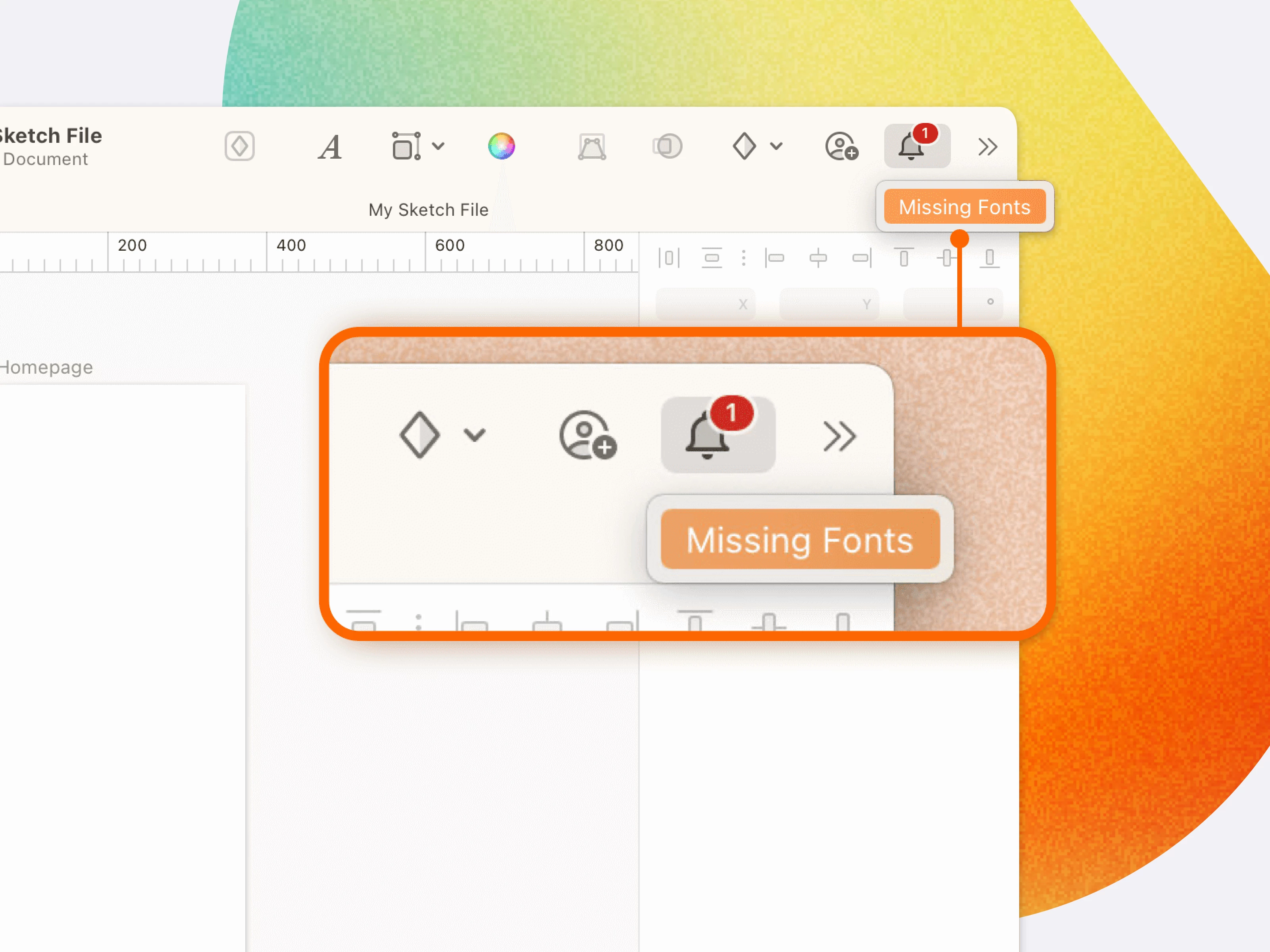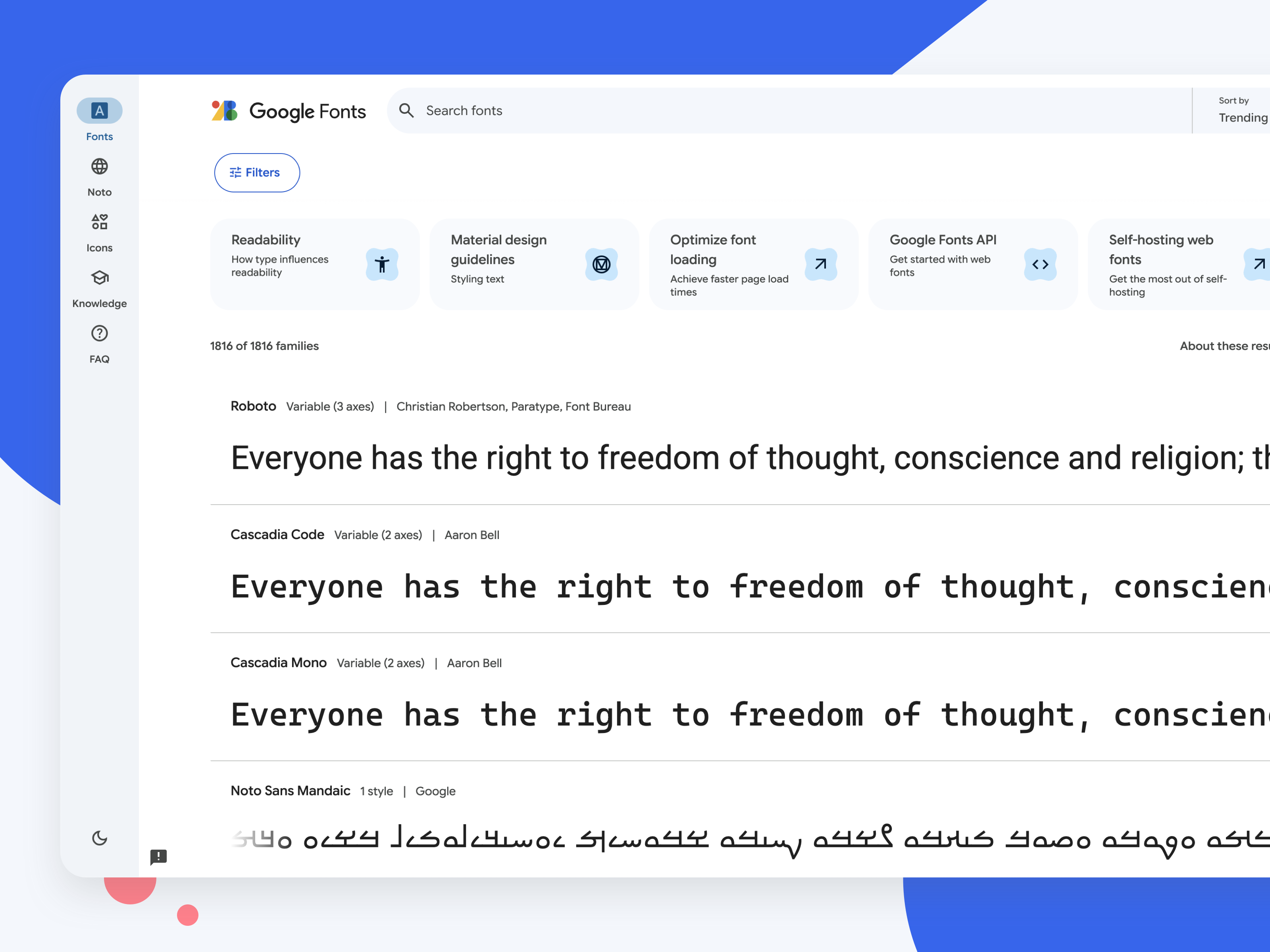To see a document's fonts in Sketch, you need to either have the font installed on your Mac or embedded in the document itself. If neither of these is true, you'll see a missing font notification in the Mac app's toolbar or in the web app when you open an artboard.
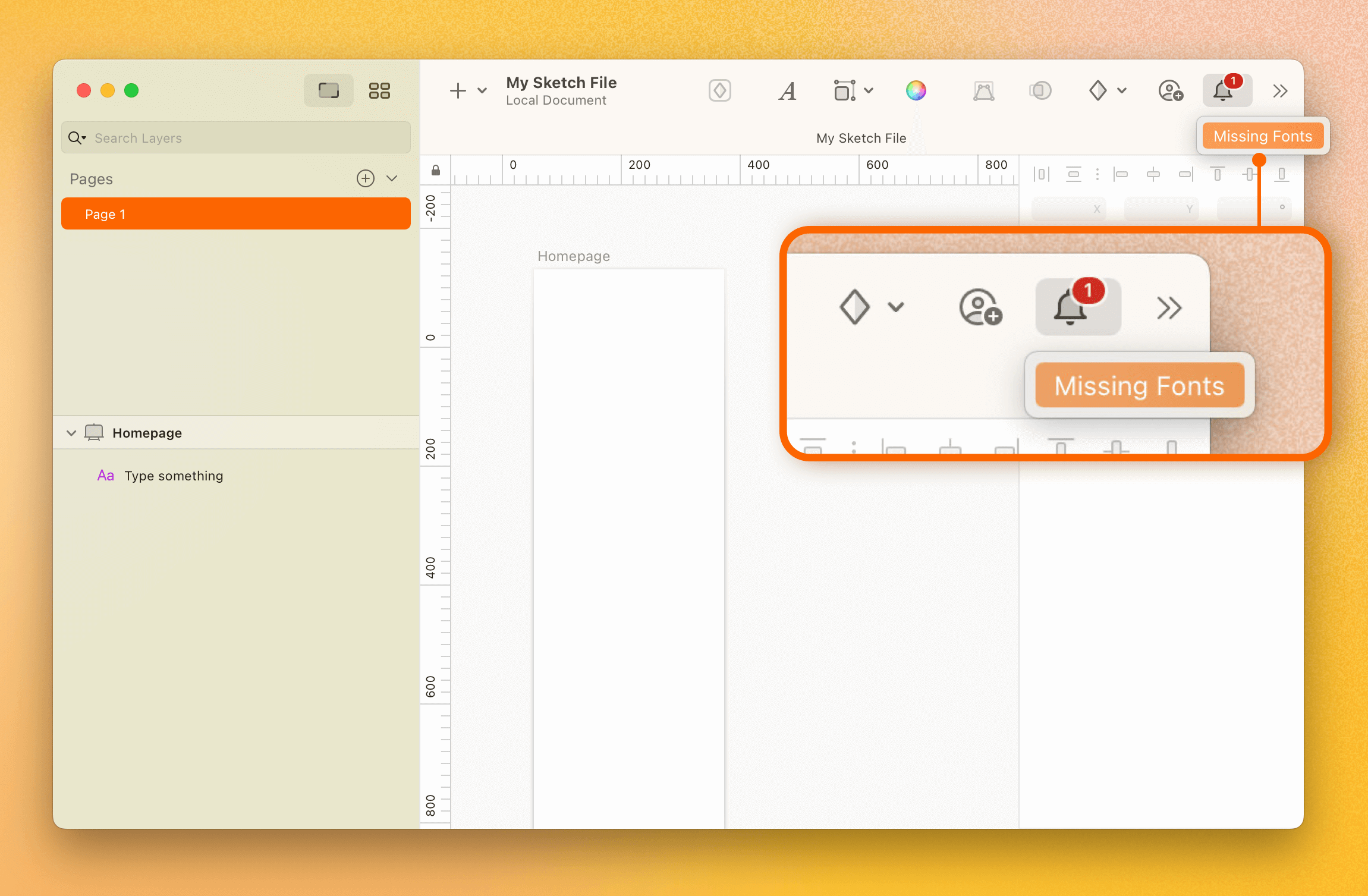
The Fonts tab in the Mac app’s Document Settings panel lists missing fonts:
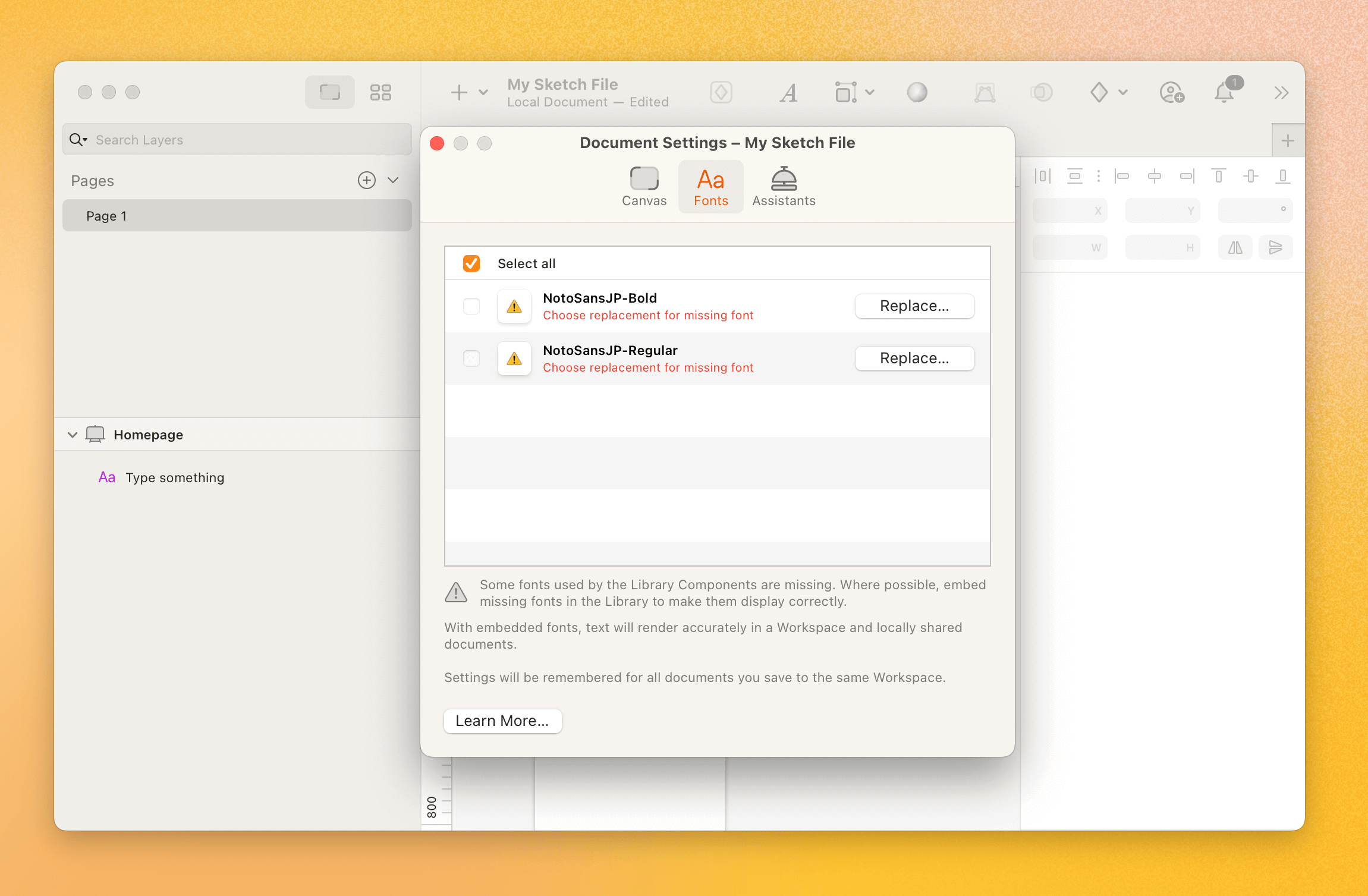
Keep in mind that missing font scenarios can occur in different situations:
- Text Layers and Symbols: If you use a font in a text layer (including text that is part of a Symbol) and don't embed it in the document, anyone who opens the file without that font installed on their Mac will see a missing font notification.
- Libraries: If you're using an external library that contains fonts you don't have installed, your document will try to use those fonts through the components you add. Sketch will notify you that the font is missing from the Library. To fix this, you must embed the fonts in the Library file itself, not your working document.
- Text Styles: A missing font can also be tied to a text style in either your document or an external library. If you receive a missing font notification, be sure to check your Library Symbols and text styles to pinpoint the issue.
How to fix missing fonts in your Sketch document
Fix missing fonts in Text layers and Symbols
If you don't have a font and can't get the files, ask the person who created the document to embed it. If a font is already embedded in a document, you can access it by going to the Document Settings panel. To embed a font yourself:
- Open the document and go to File > Document Settings > Fonts.
- Check the box next to each font you want to embed.
- Save and close the document. The fonts won't be embedded until you do this.
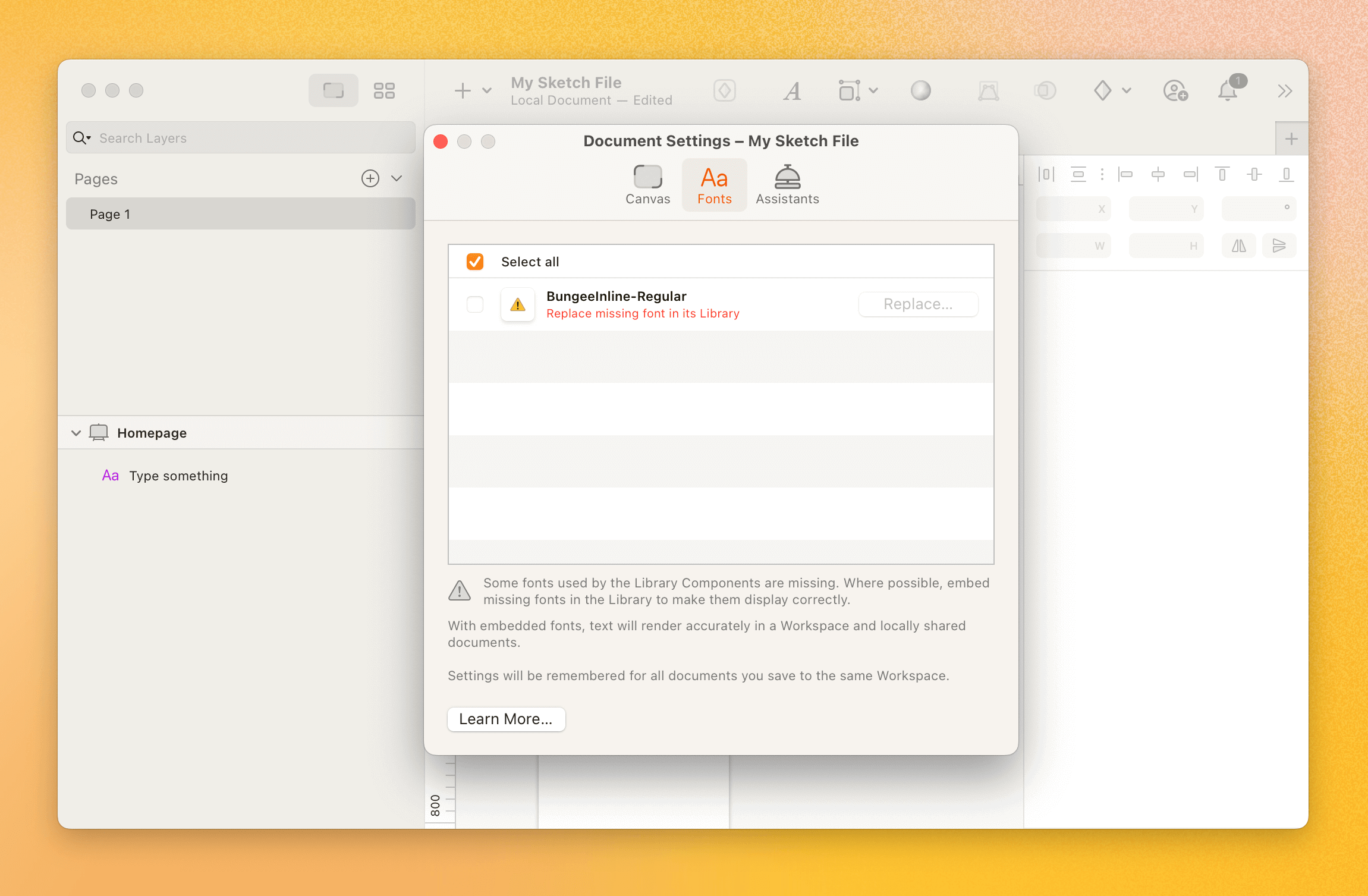
Fix missing fonts from Libraries
Replacing Missing Library Fonts. To replace missing fonts in a Library, you must have edit permissions for the Library file itself.
- Open the Library file, embed or replace the fonts, and then save and close the file.
- Open the document that uses the Library, and update it when you see the notification.
If you can't replace the fonts in a Library (for example, if you don't have permission to edit the file), you can disconnect the Library from your document. This is useful if the Library contains symbols you no longer need. Once disconnected, the symbols from that Library will become local to your document, allowing you to replace the fonts there.
You can use a plugin like Library Unlinker to quickly disconnect the Library from your document.
Fix missing fonts in text styles
If you've already checked your Library Layers and Symbols and still see a missing font notification, the issue is likely in your text styles. At least one text style is probably using a font that is either missing or needs to be embedded. Once you find the font, you can embed it or replace it. Be sure to save and close the document for the changes to take effect.